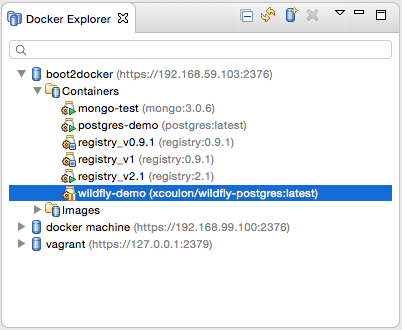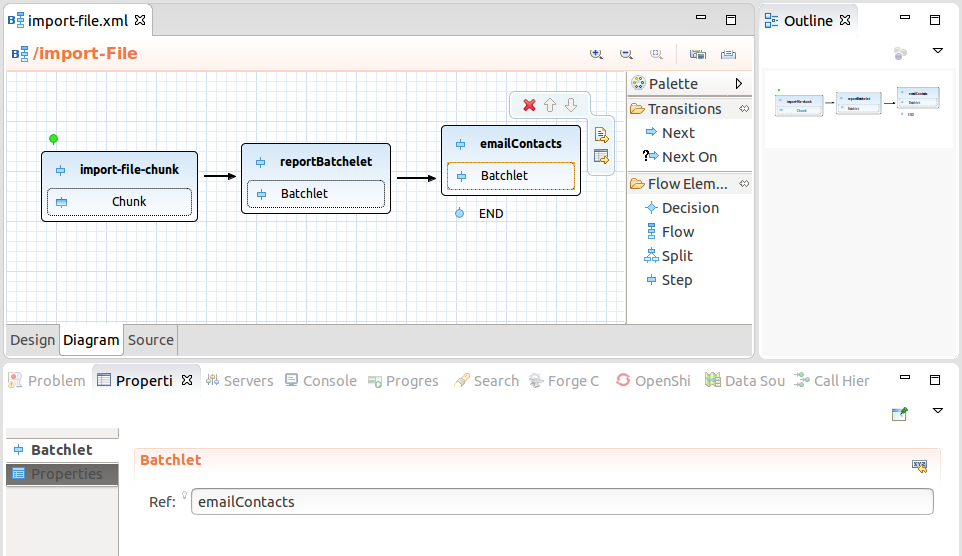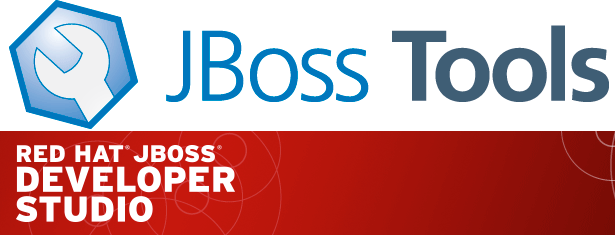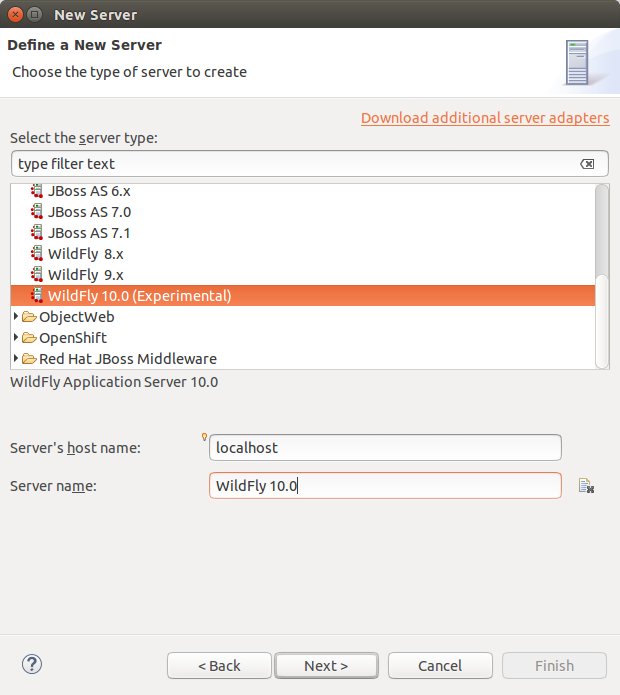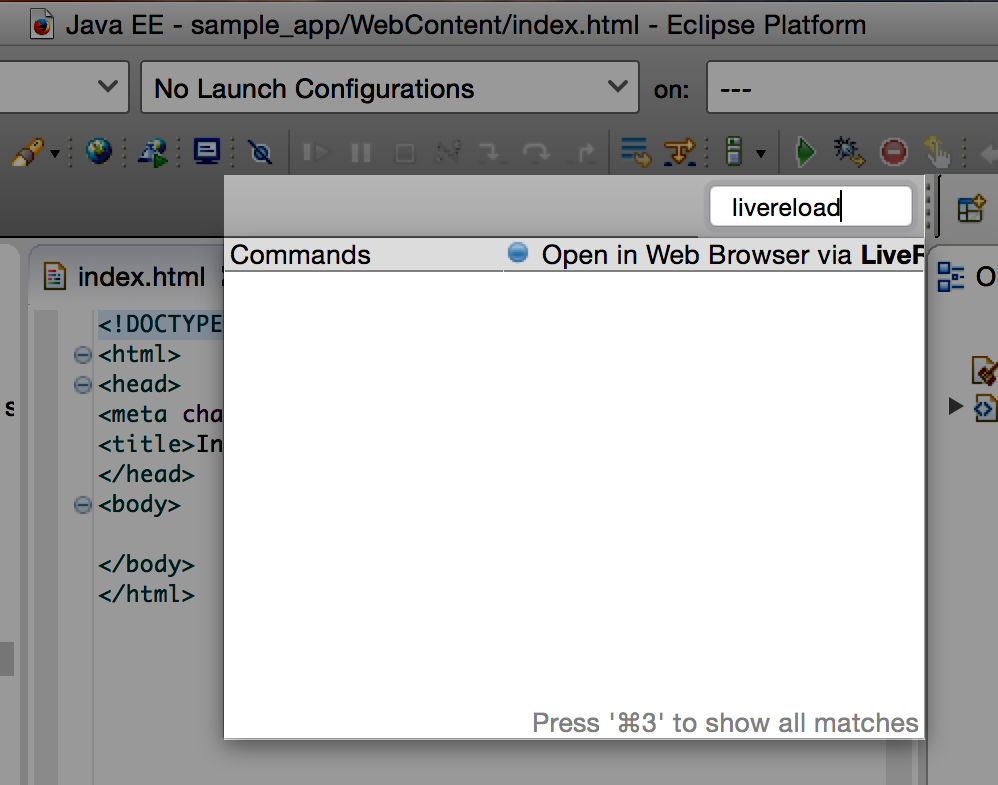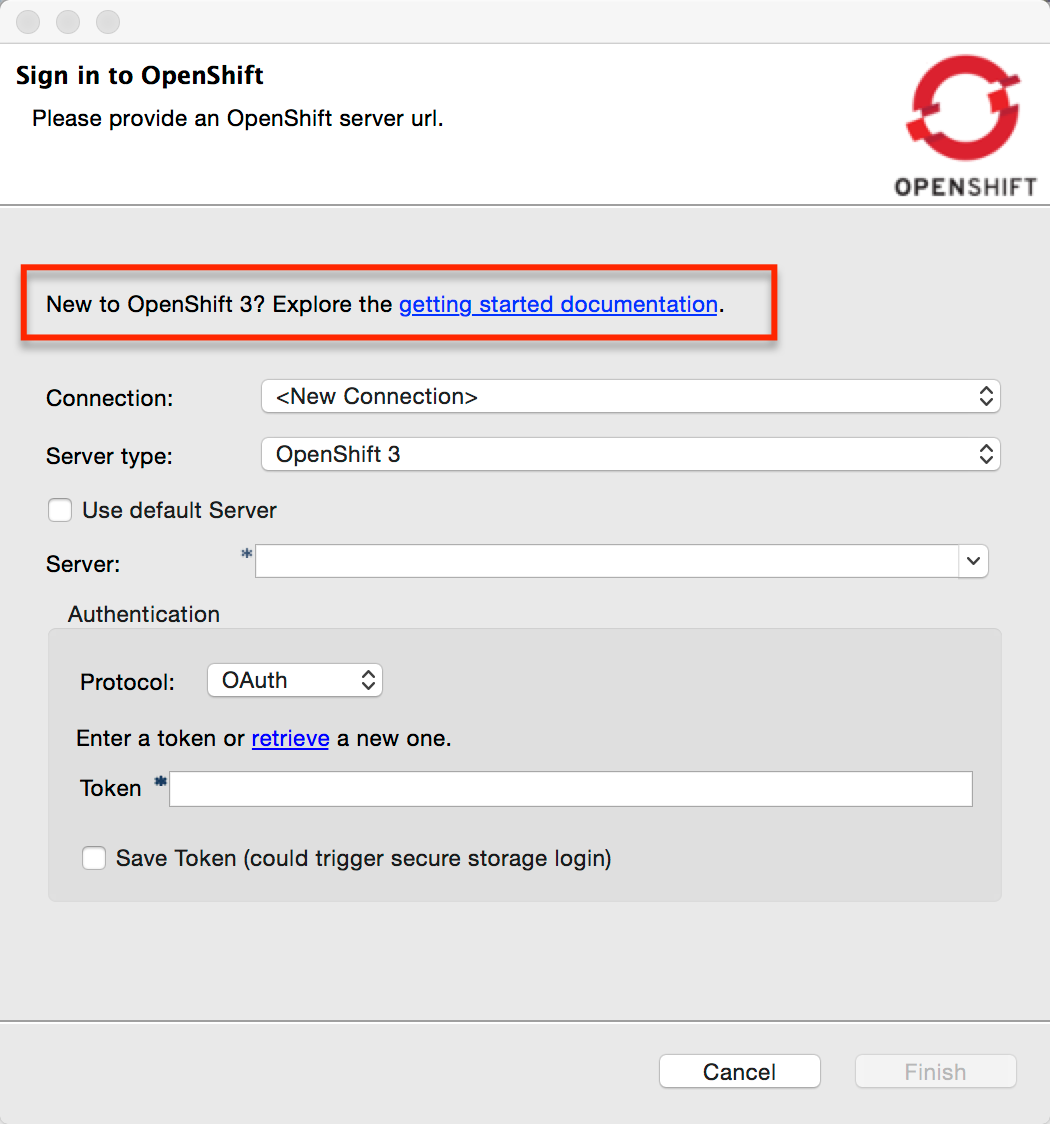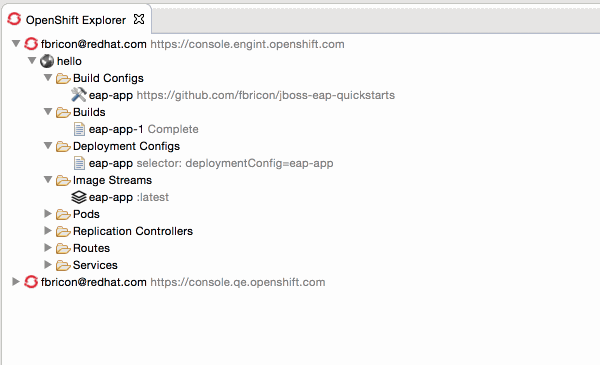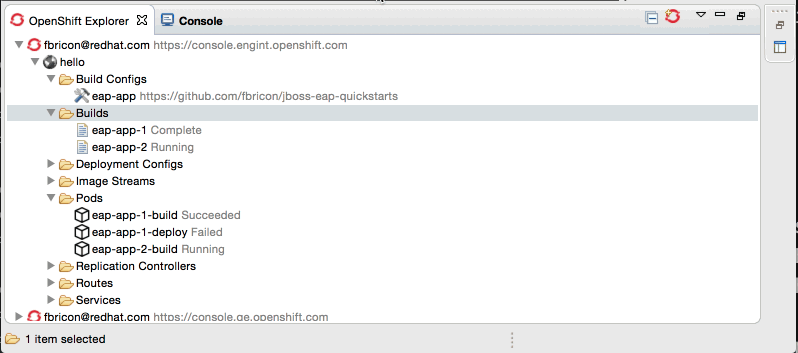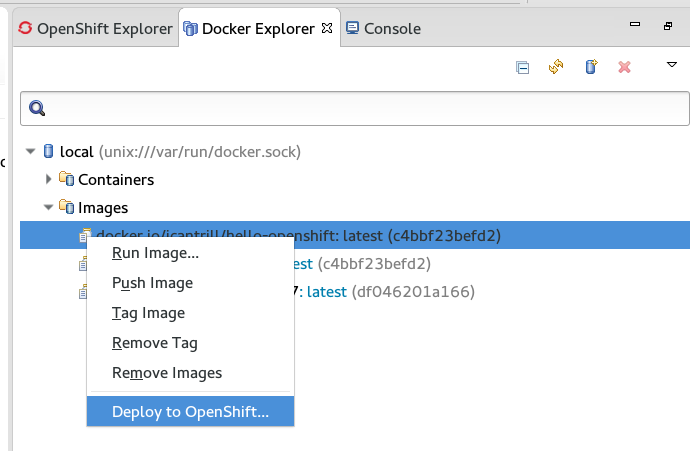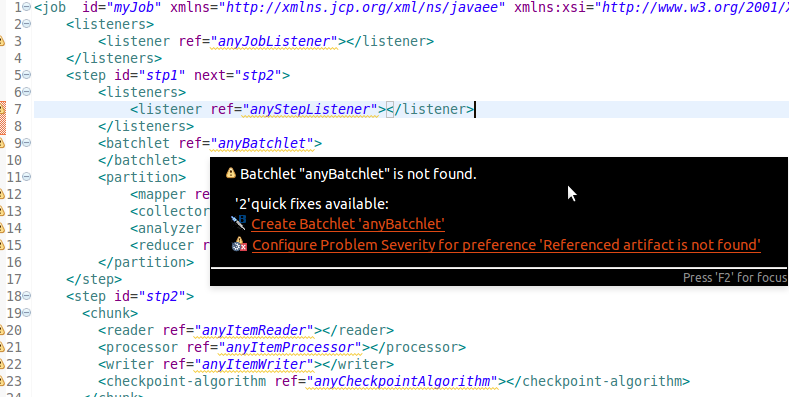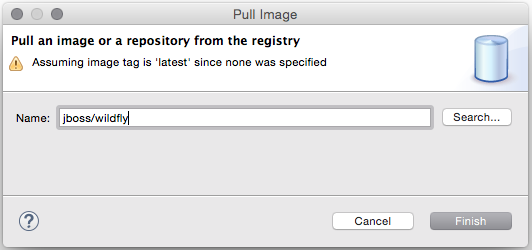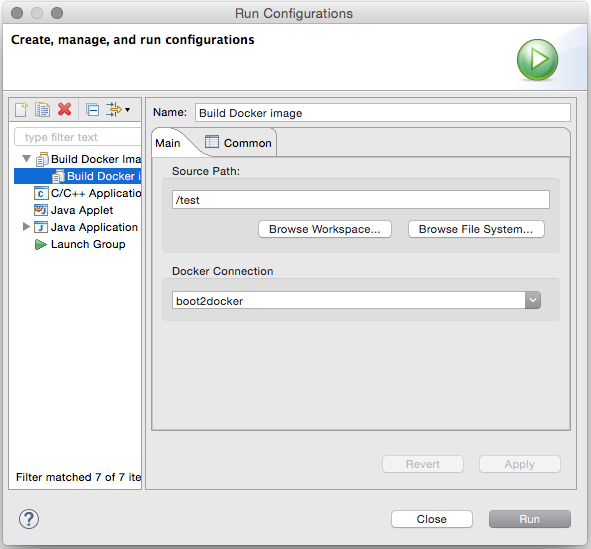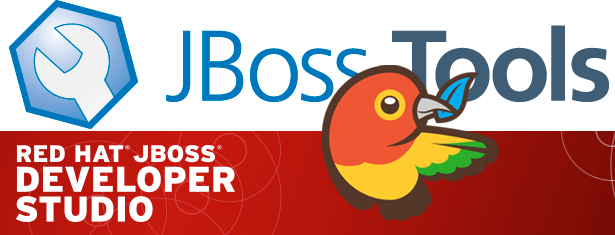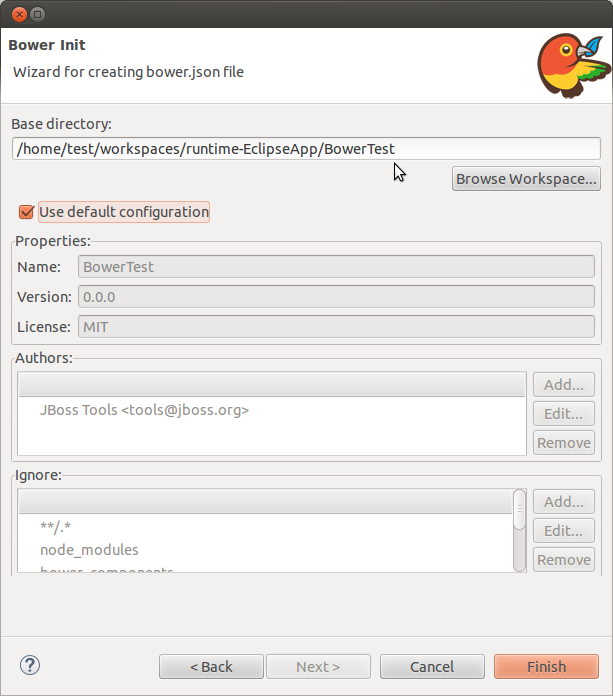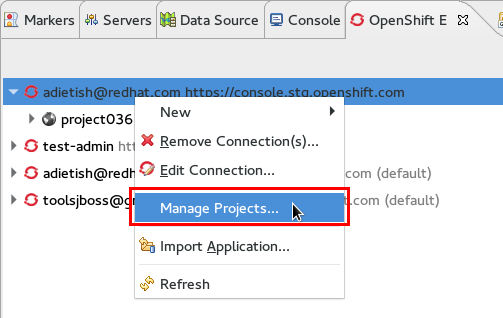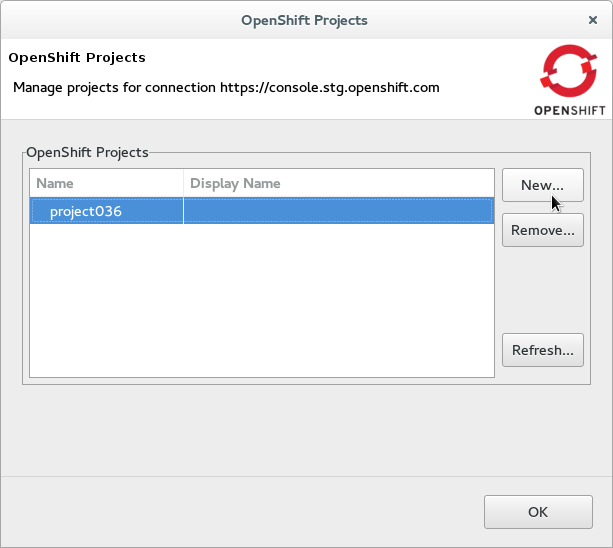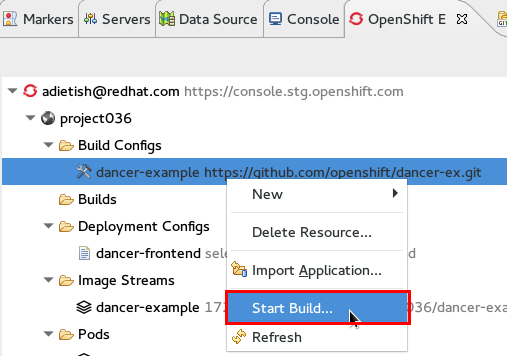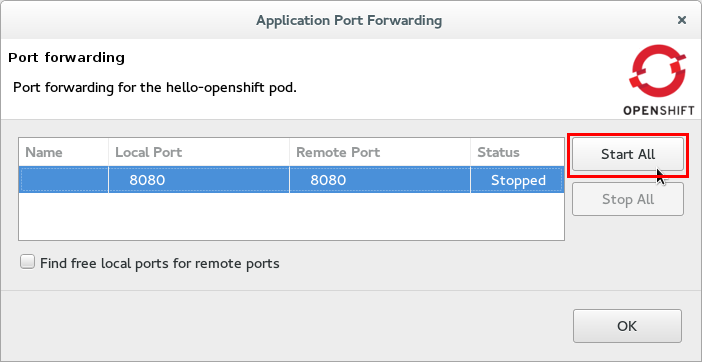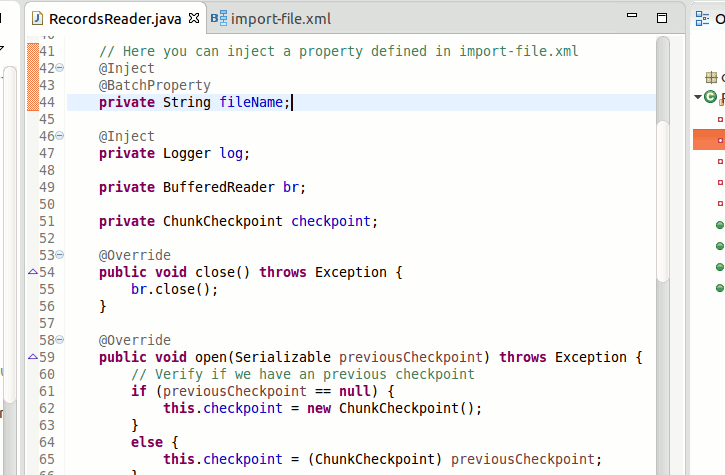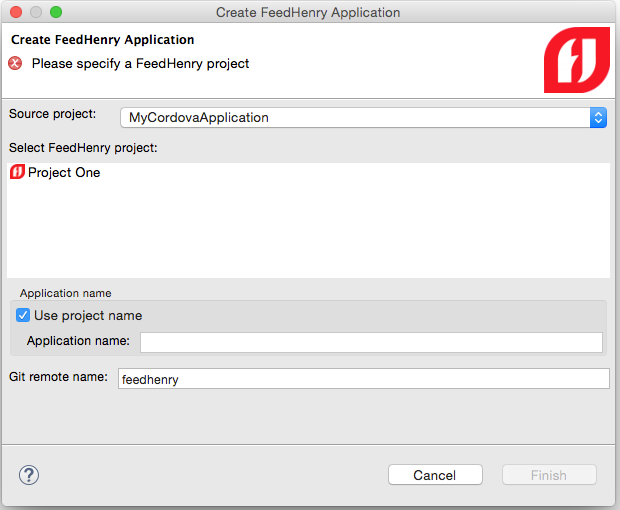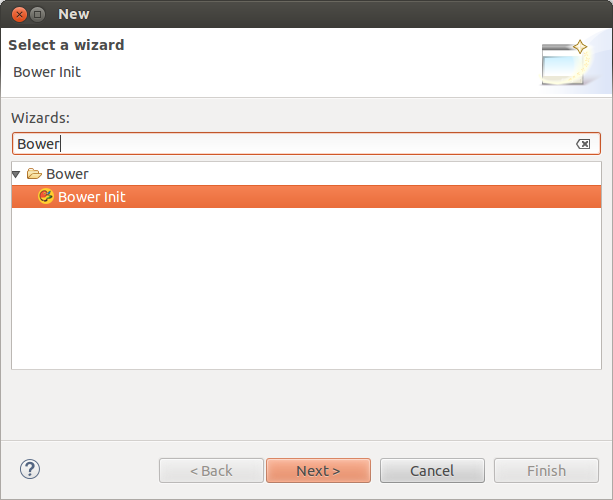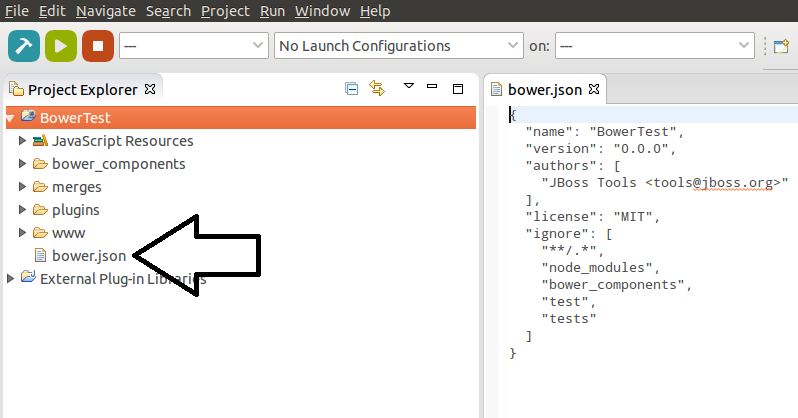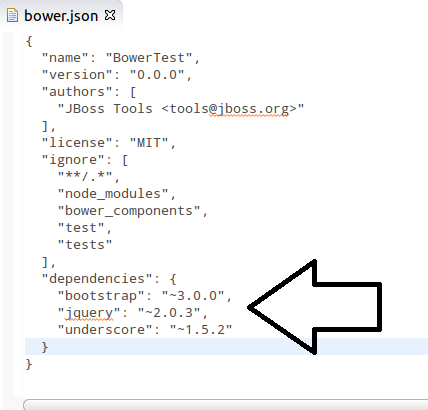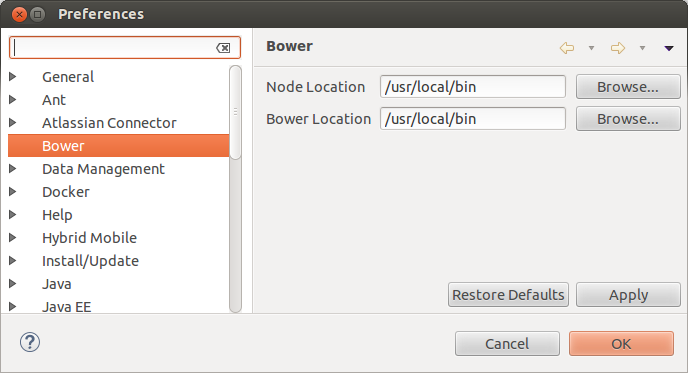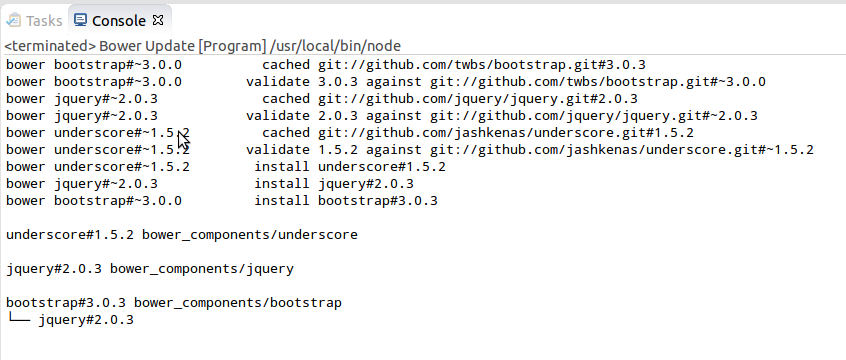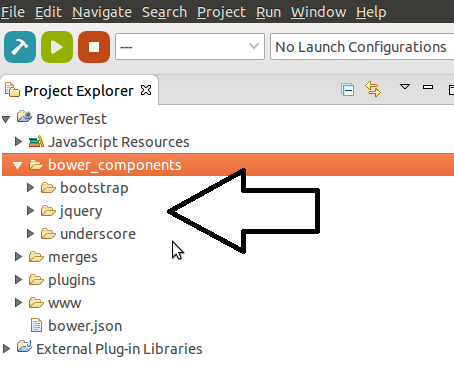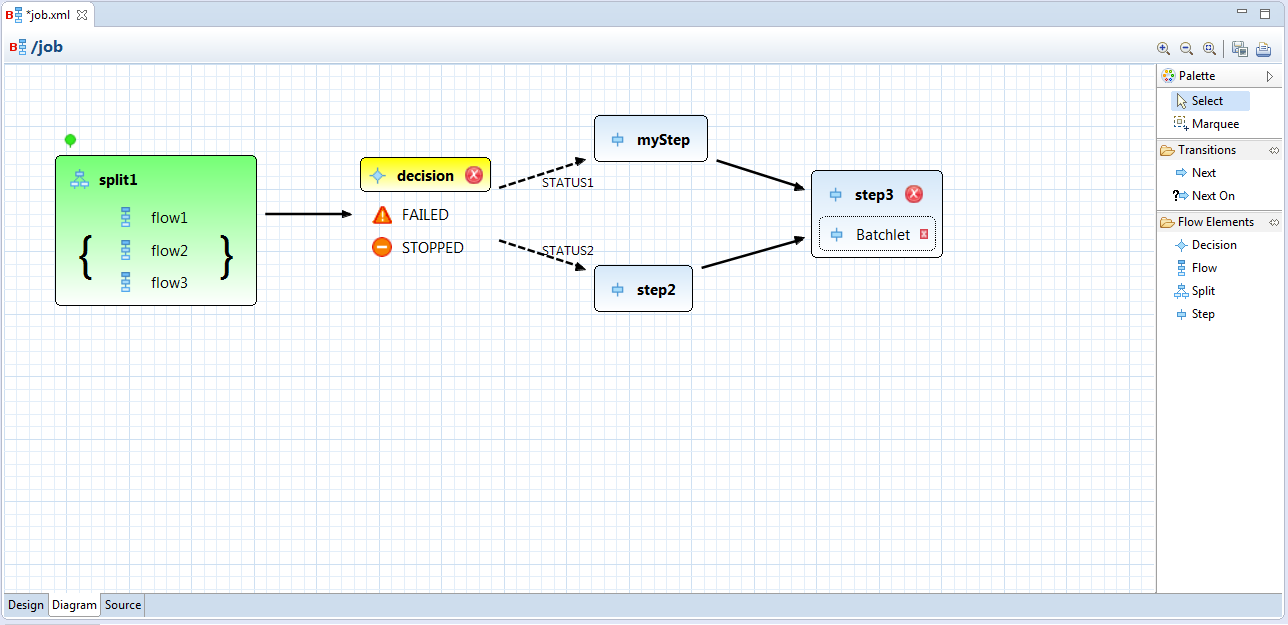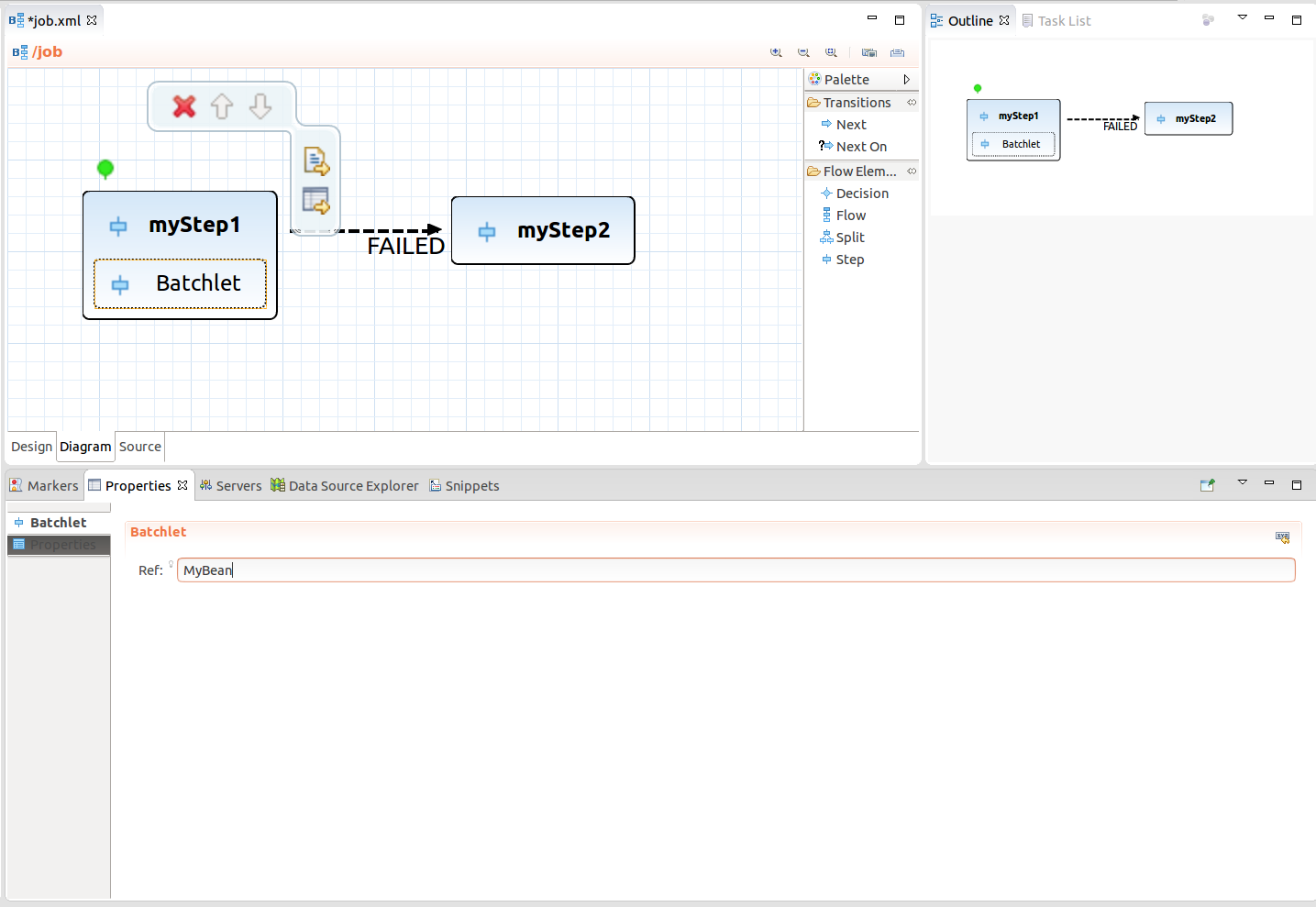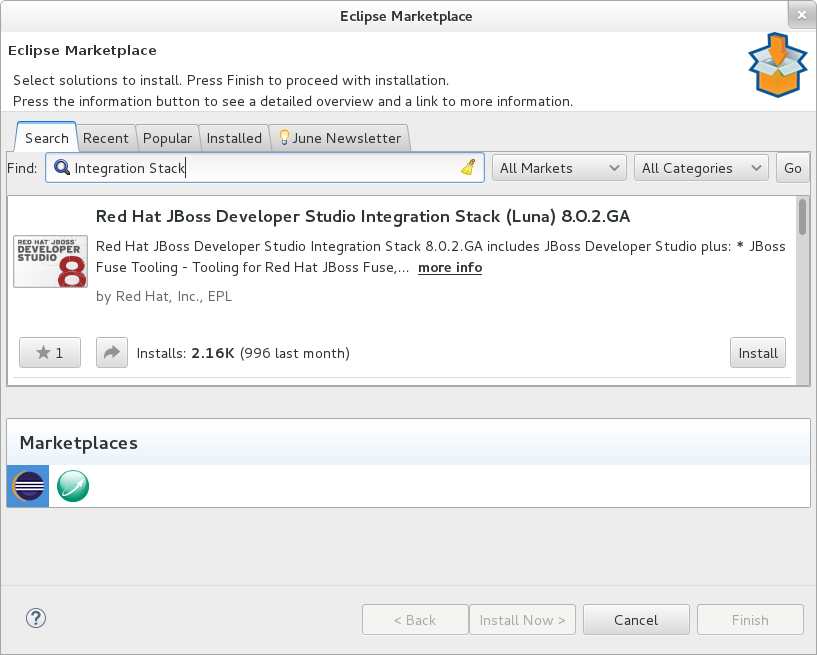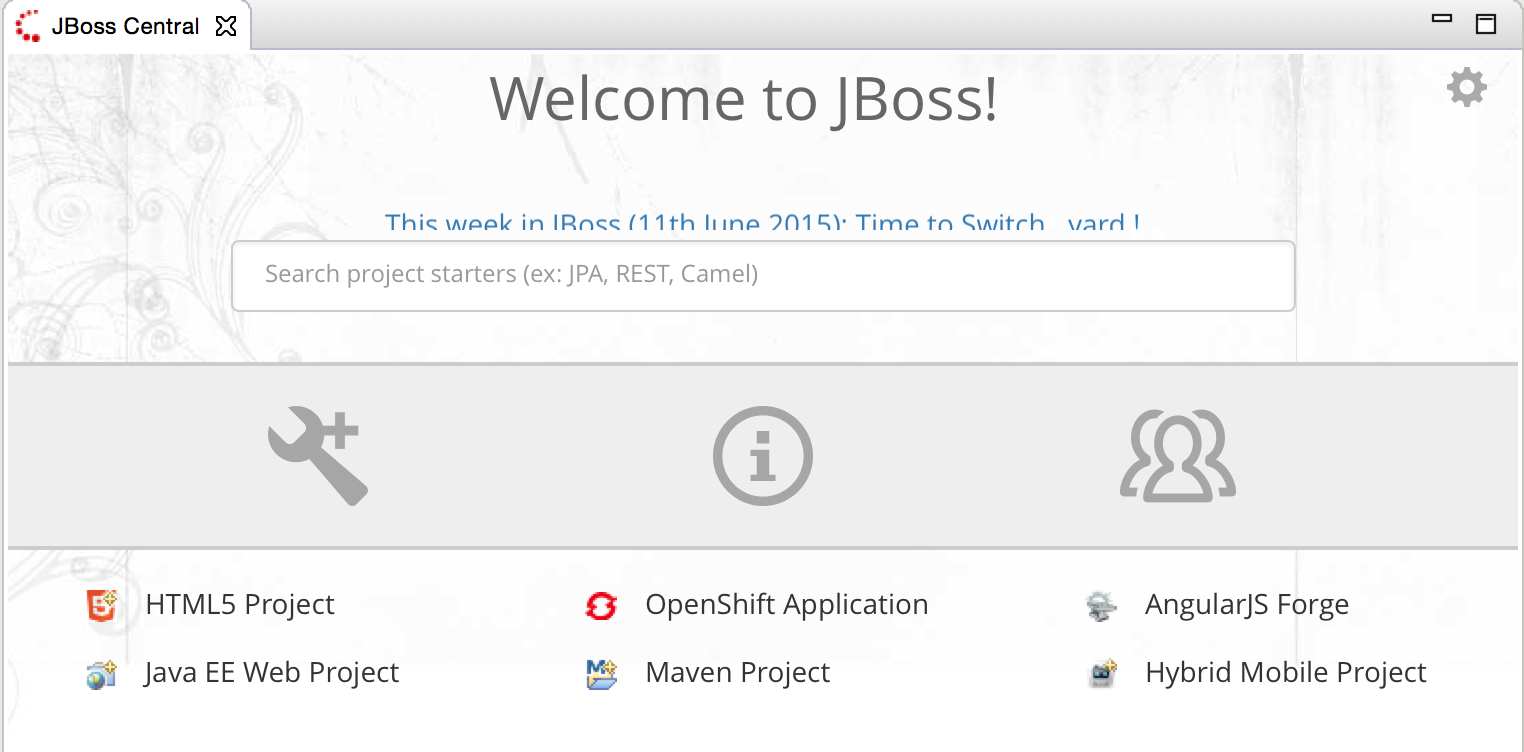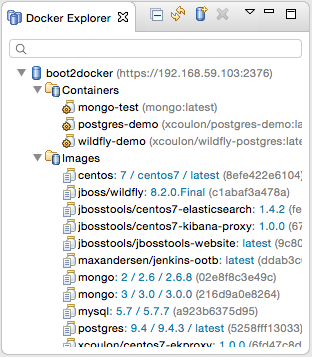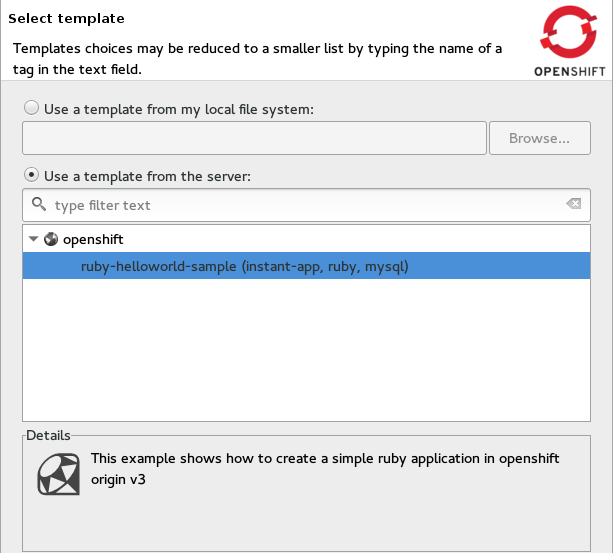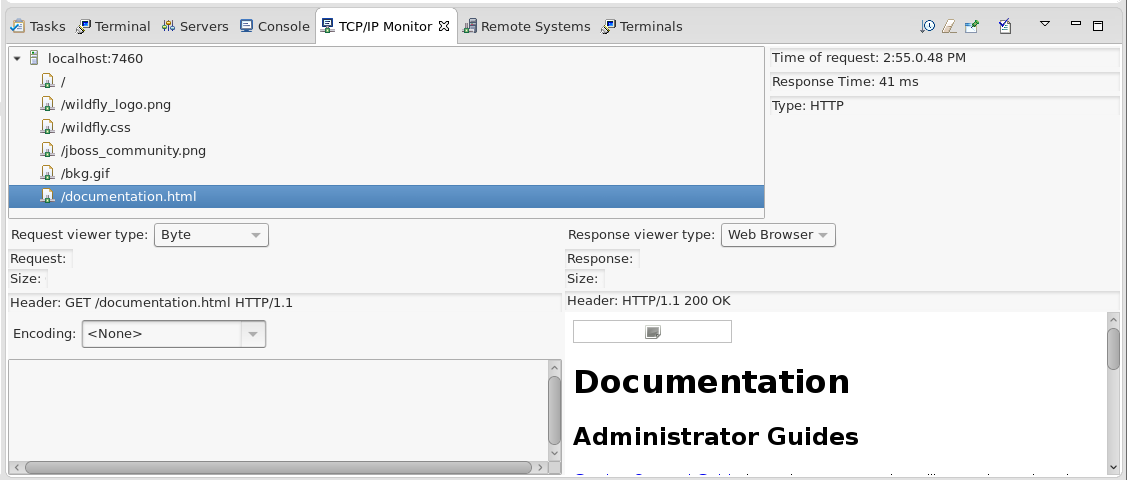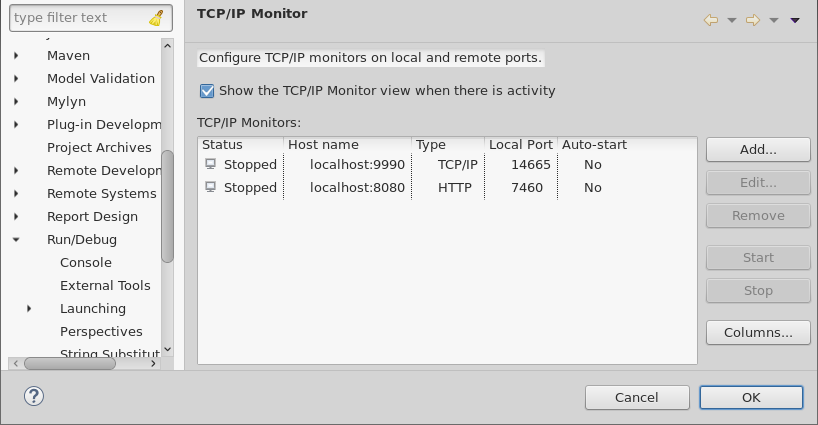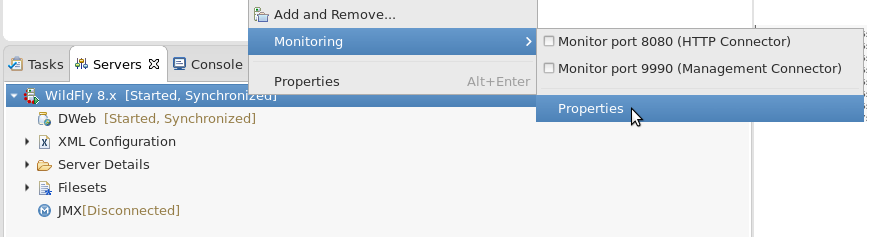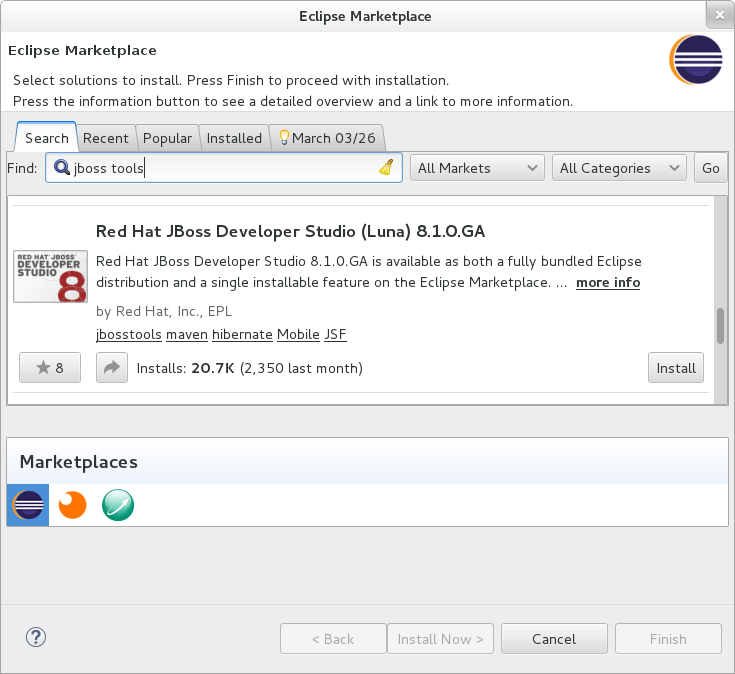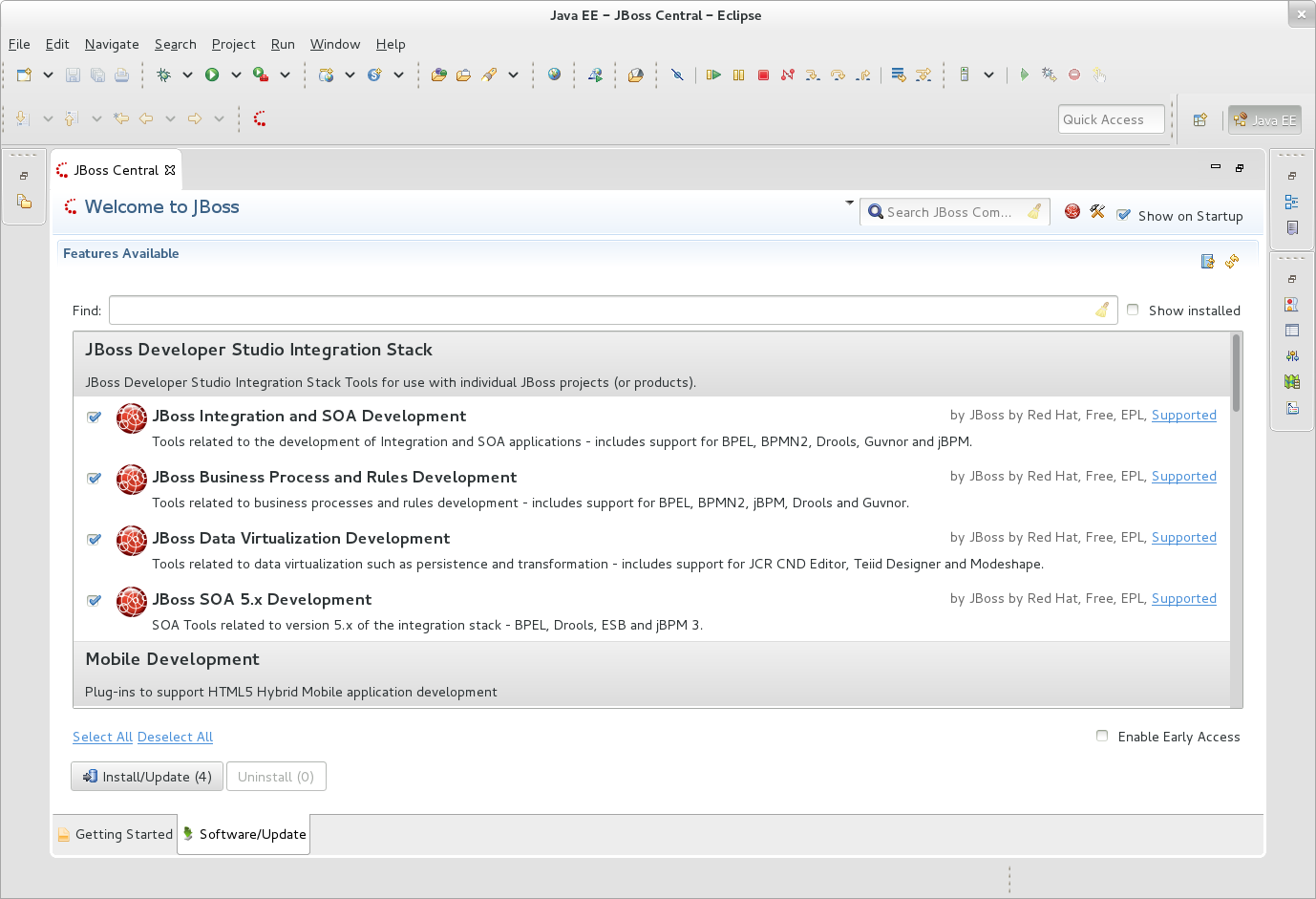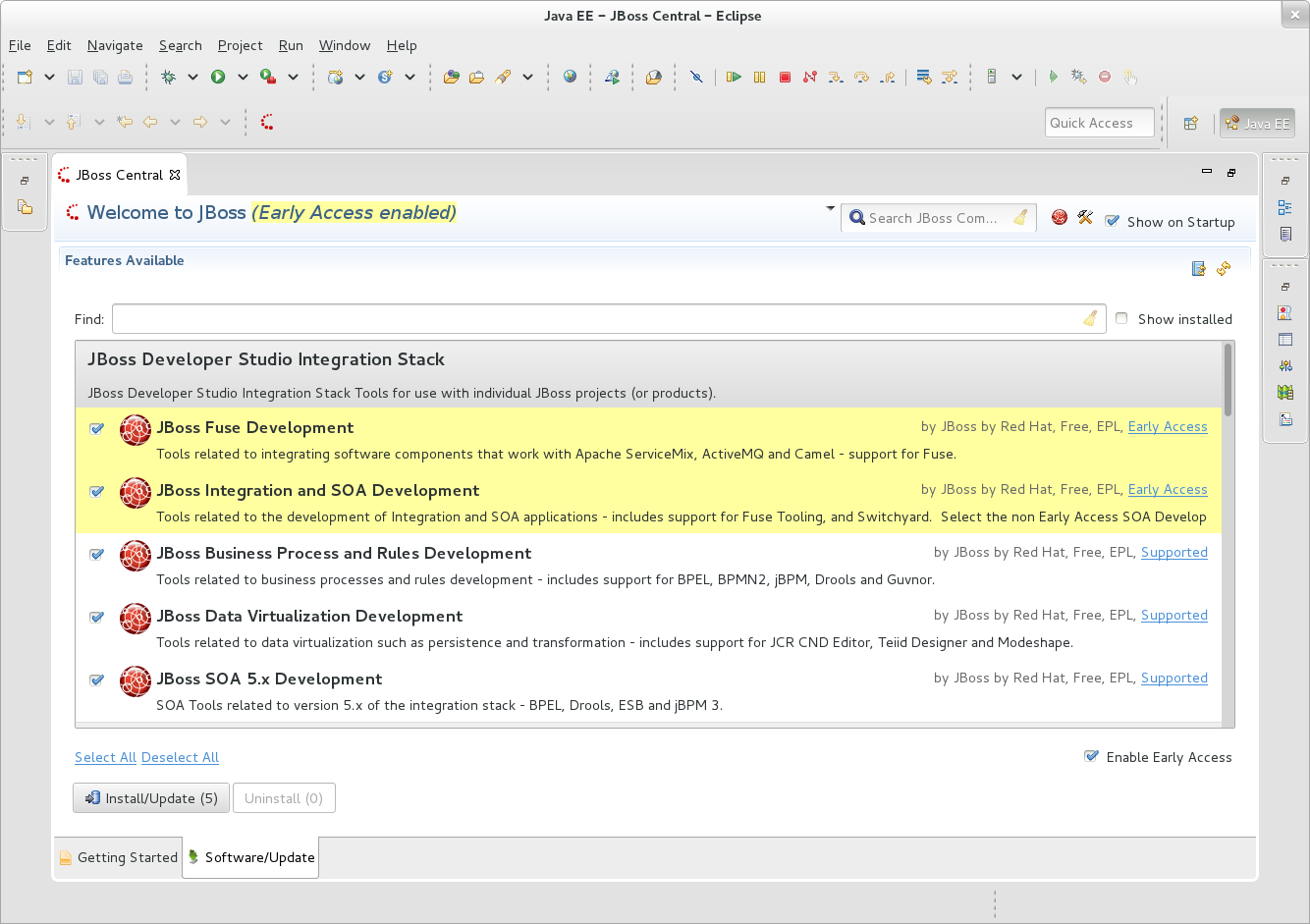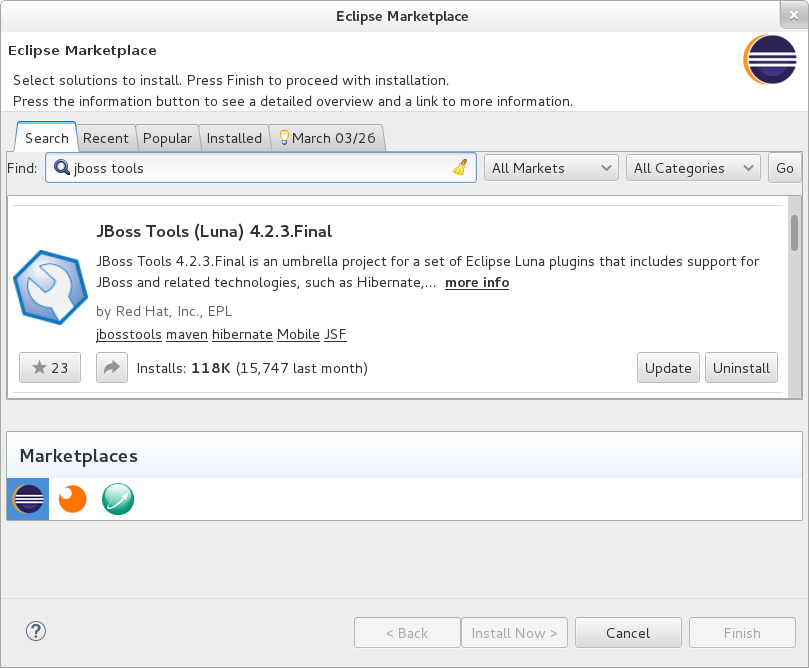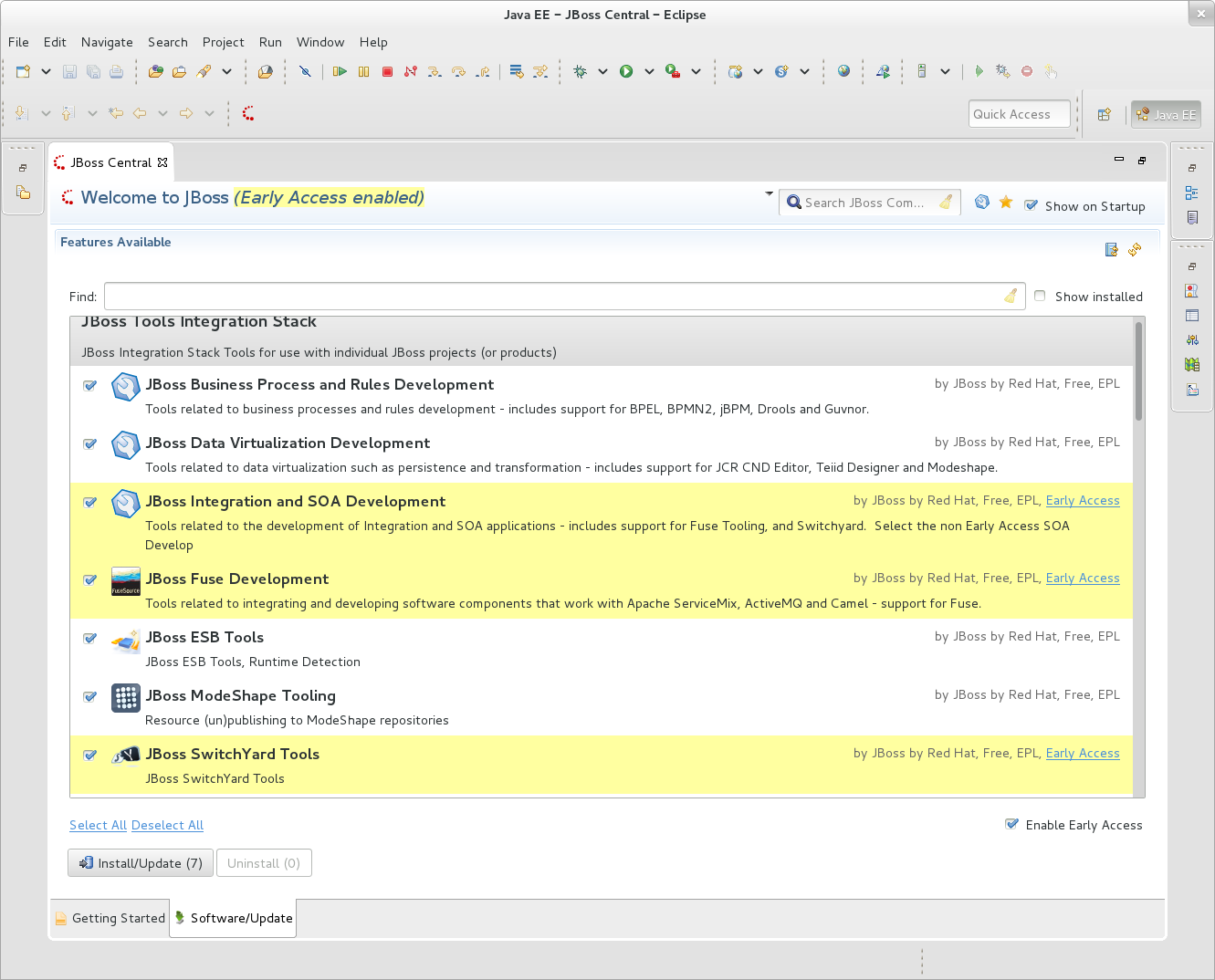An update to Red Hat JBoss Developer Studio 9 for Eclipse Mars are now generally available!
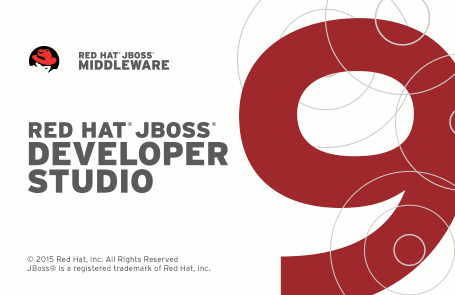
What’s new?
This release is simply a rebuild of the JBoss Developer Studio 9.0.0.GA installer that bundles JBoss EAP 6.4.0, due to CVE-2015-7501. The rebuild includes a patched version of EAP 6.4.0.GA.
The patched version fixes a security concern with apache common collections.
The standalone installer is unaffected and therefore required no change. Similarly, JBoss Tools users are also unaffected unless you manually downloaded and installed EAP 6.4.0. A patched version of the EAP 6.4.0.GA is available.
Previous announcements
For what’s new in this release of JBoss Tools 4.3.0.Final or JBoss Developer Studio 9.0.0.GA, see our previous GA blog announcement.