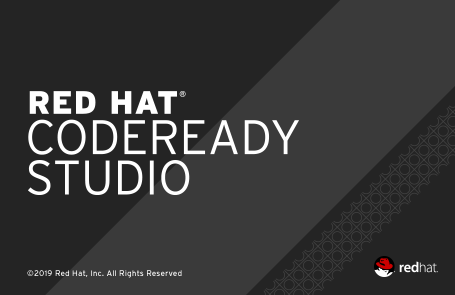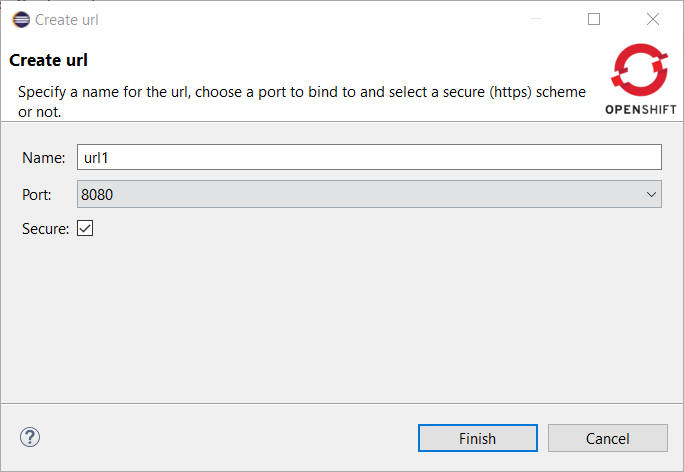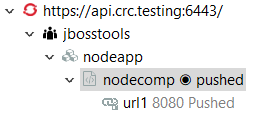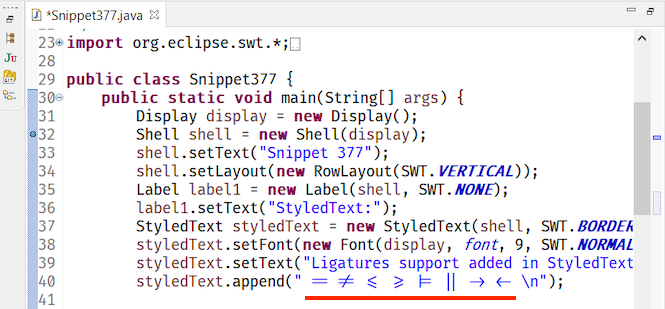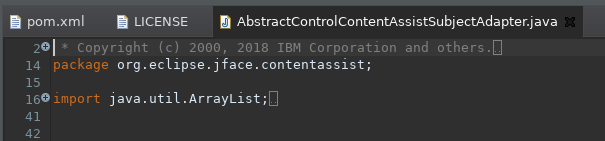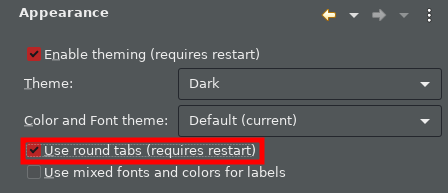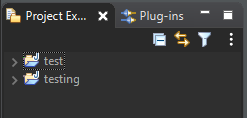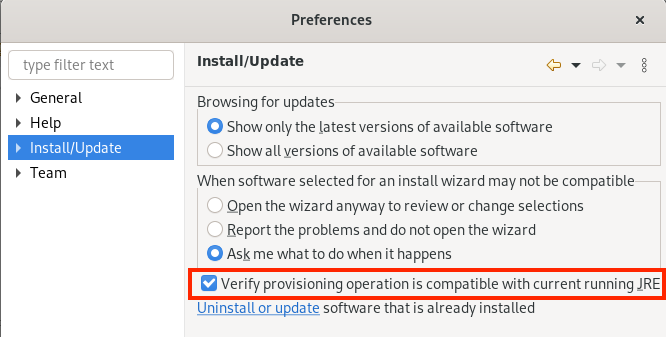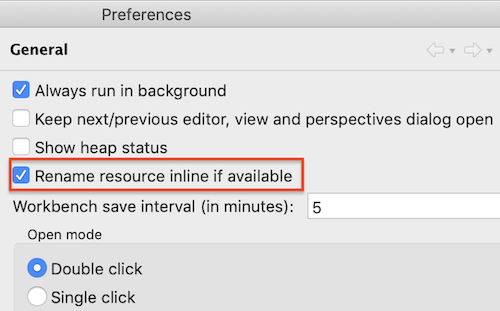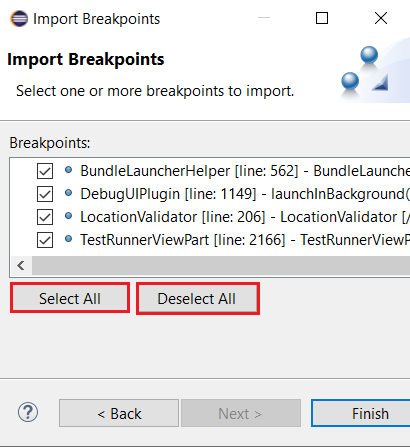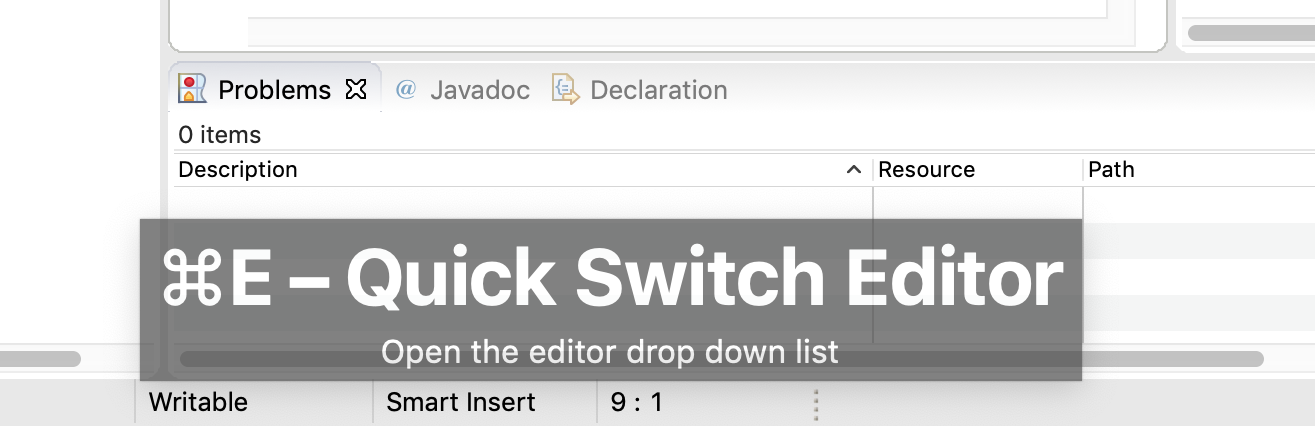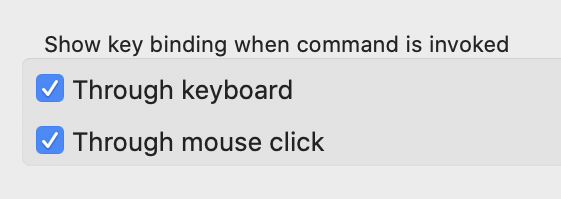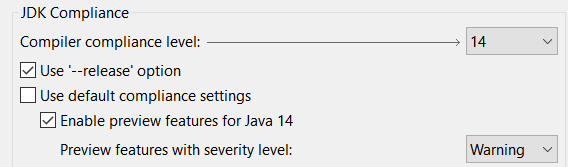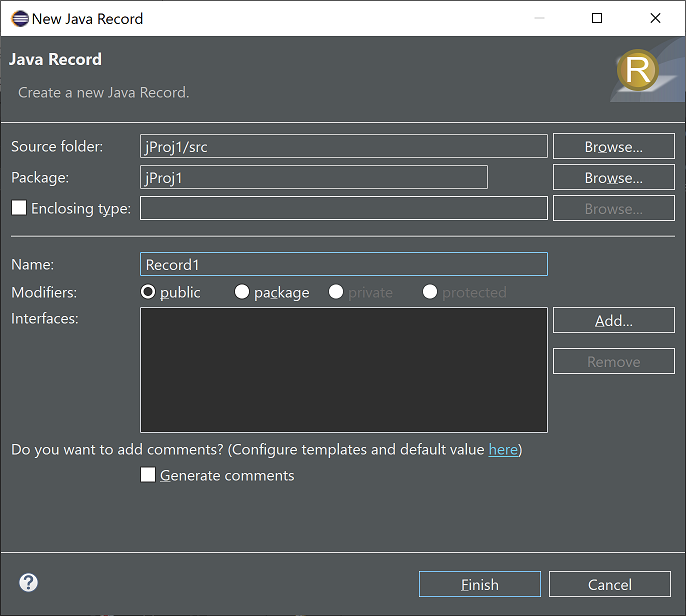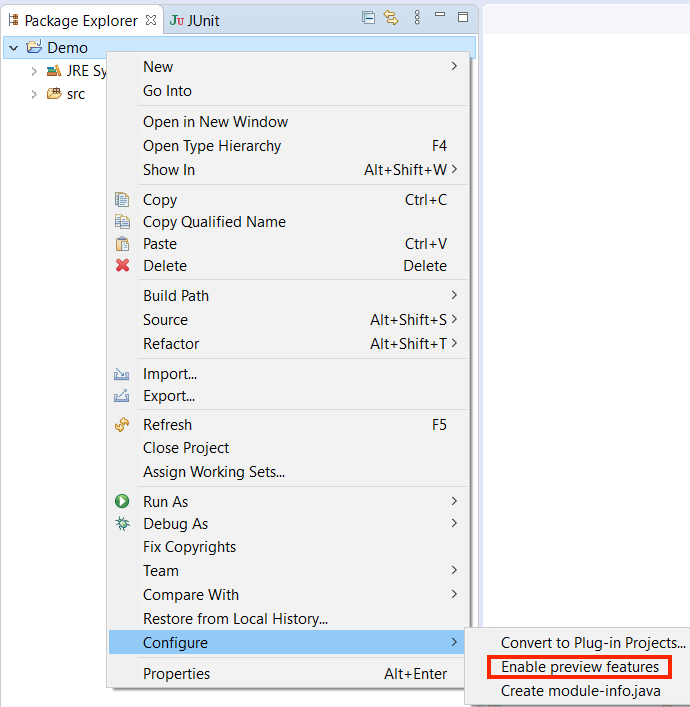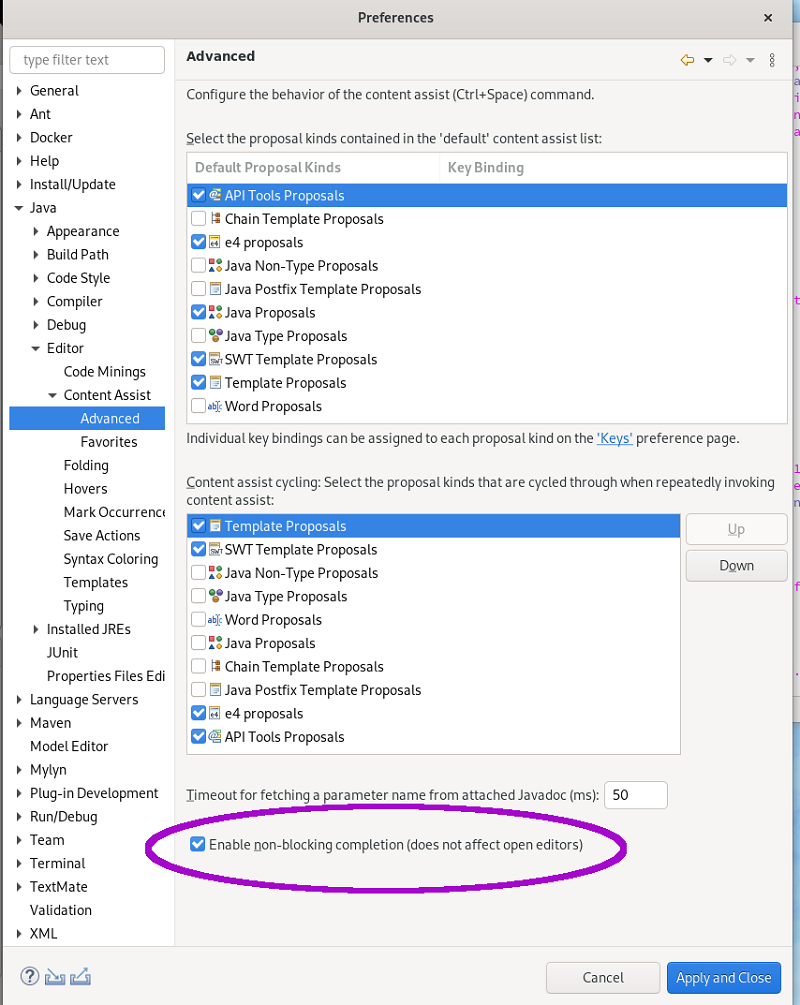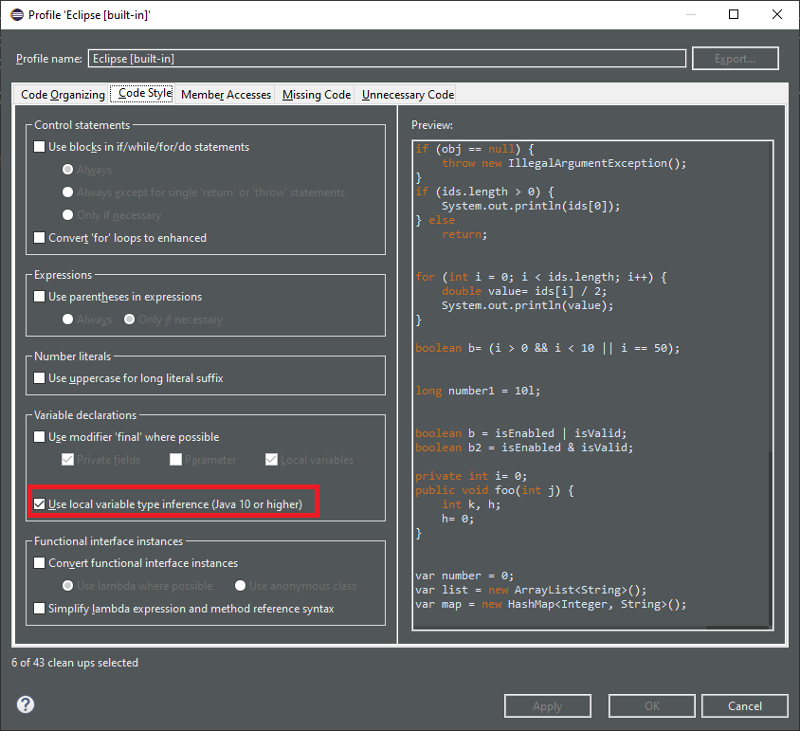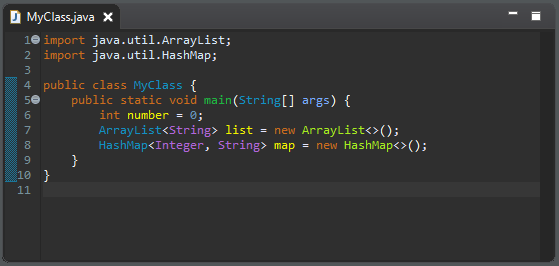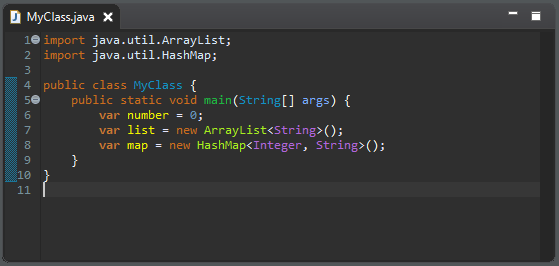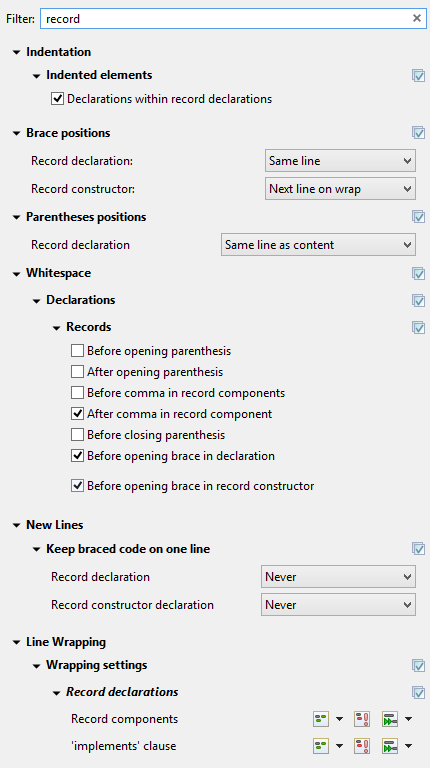Happy to announce 4.17.0.AM1 (Developer Milestone 1) build for Eclipse 2020-09.
Downloads available at JBoss Tools 4.17.0 AM1.
What is New?
Full info is at this page. Some highlights are below.
Quarkus
Support for YAML configuration file
Quarkus supports configuration through YAML format. For more information, see the Quarkus documentation
In order to use it, follow the steps:
-
create a Quarkus project using the new Quarkus wizard
-
create a new
application.yamlorapplication.ymlnext to theapplication.propertiesinsrc/main/resources
The editor will open and you will get content assist and syntax validation.
Hibernate Tools
A number of additions and updates have been performed on the available Hibernate runtime providers.
New Runtime Provider
A new runtime provider has been added for Hibernate 6.0. It incorporates Hibernate Core version 6.0.0.Alpha6 and Hibernate Tools version 6.0.0.Alpha2.
Runtime Provider Updates
The Hibernate 5.4 runtime provider now incorporates Hibernate Core version 5.4.21.Final and Hibernate Tools version 5.4.21.Final.
The Hibernate 5.3 runtime provider now incorporates Hibernate Core version 5.3.18.Final and Hibernate Tools version 5.3.18.Final.
Enjoy!
Jeff Maury