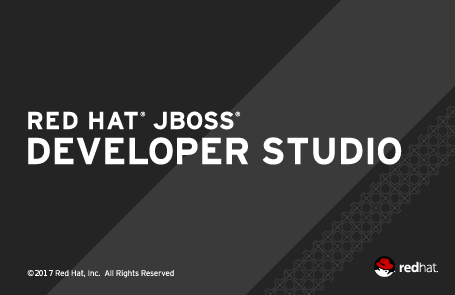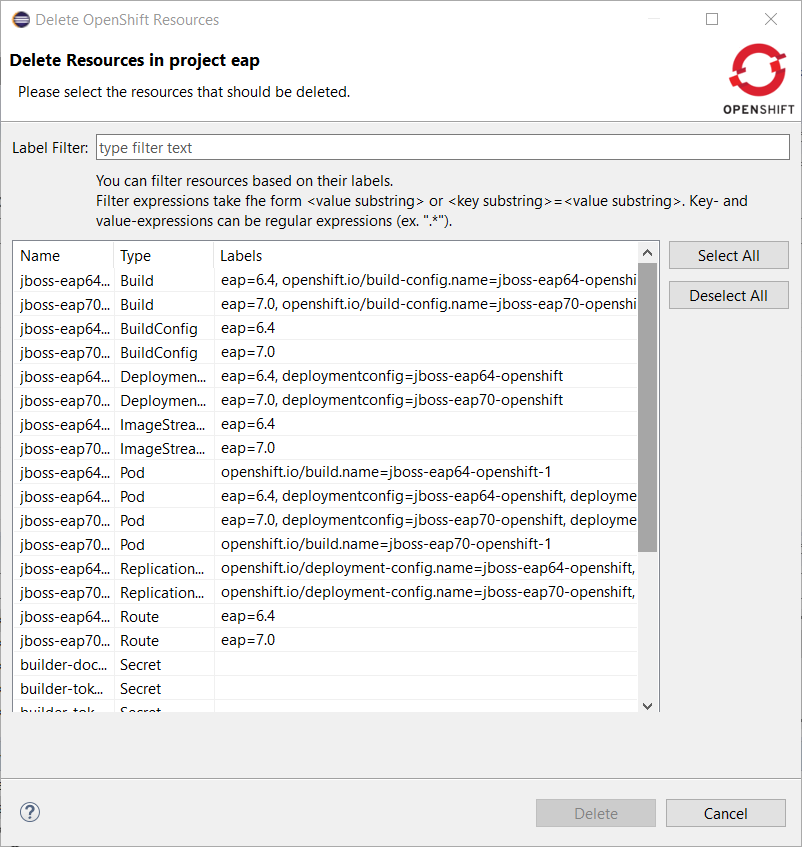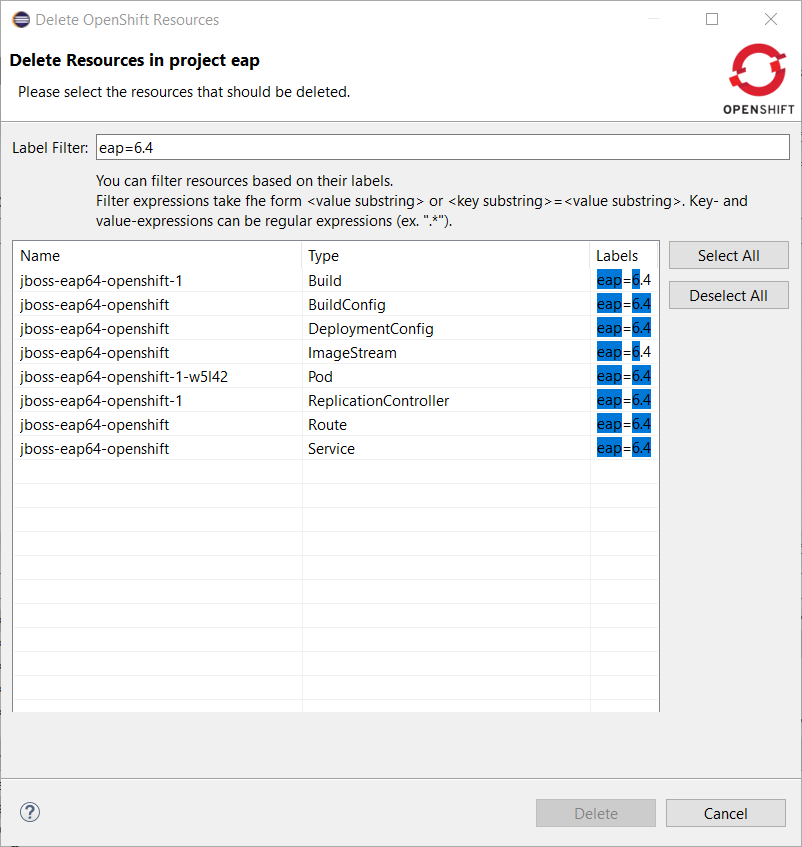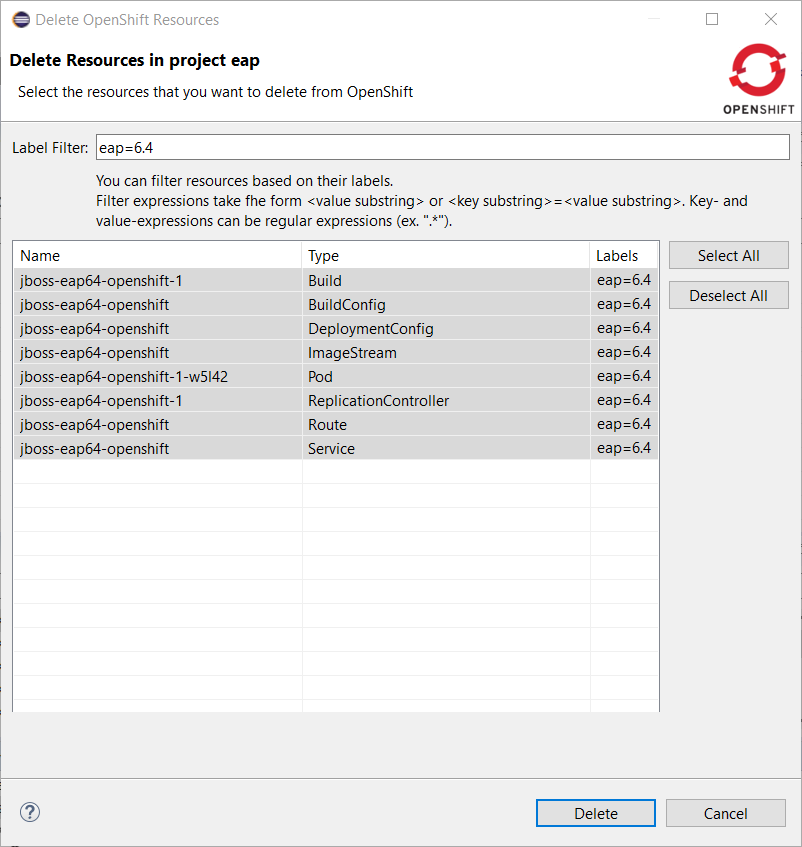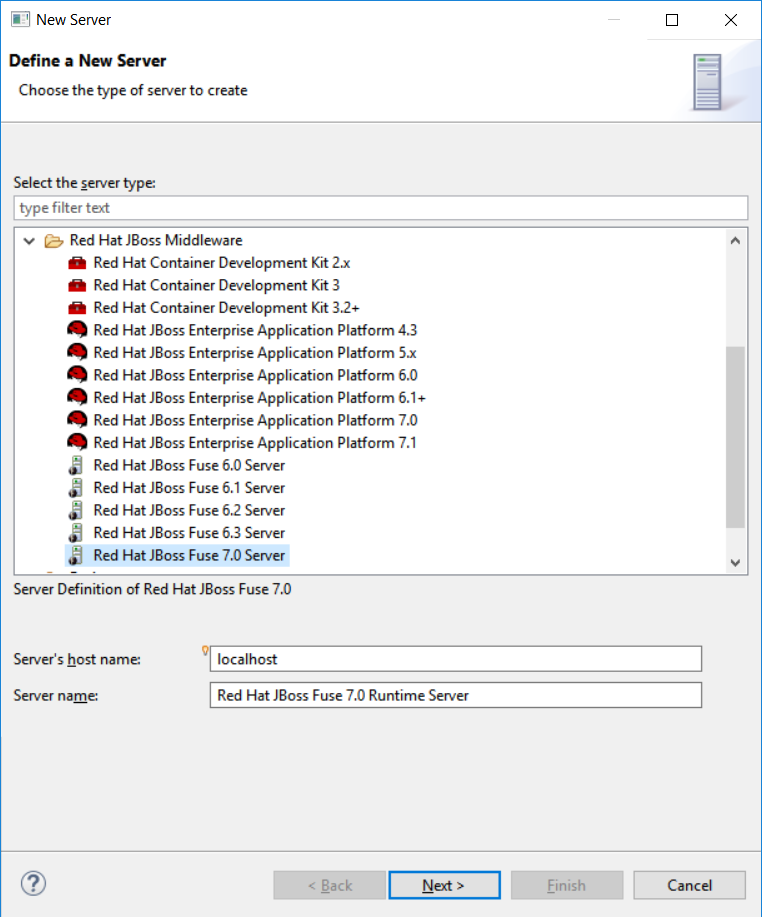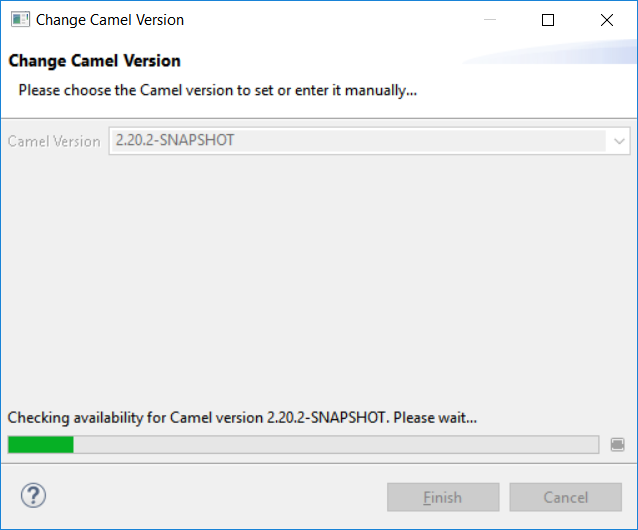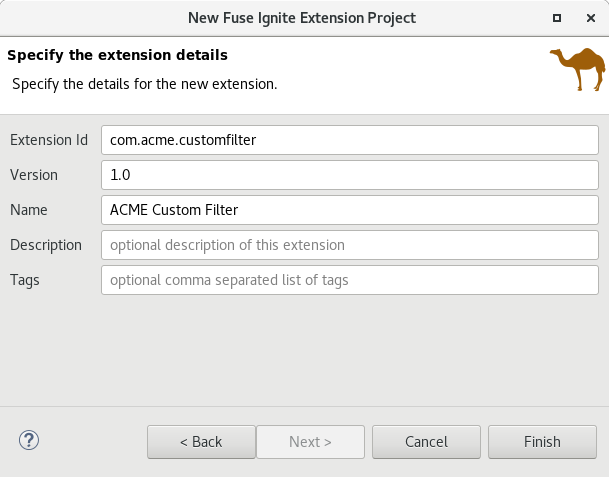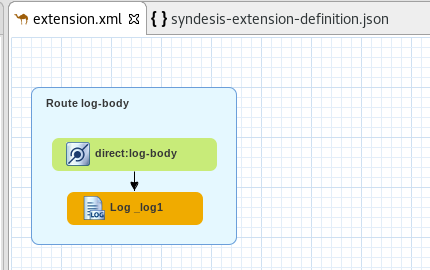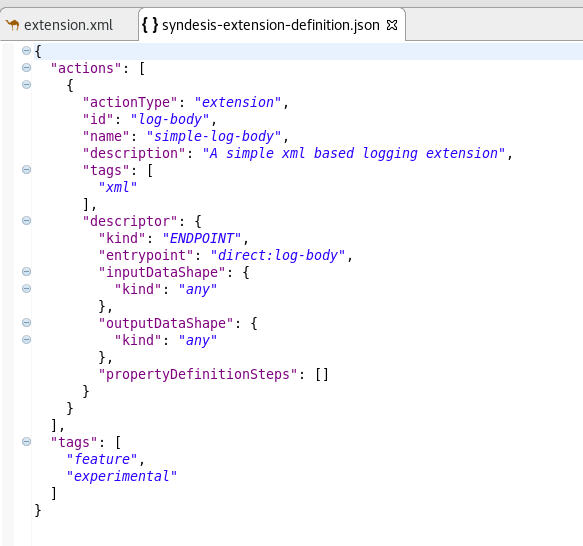Introduction
The JBoss Tools OpenShift tooling uses rsync between your local workstation and running pods on an OpenShift cluster. This is used by the OpenShift server adapter to provide hot deploy and debugging features to the developer.
If you’re running JBoss Tools and/or Red Hat JBoss Developer Studio on a Linux or MacOSX platform, you’re not concerned by this article. If you’re running on Windows platform, you may be aware that there are some permission relation issues that are painful. The aim of this article is to explain the root cause and how to fix it.
The problem
The OpenShift tooling is using rsync to synchronize local changes to your project to remote pods running on an OpenShift cluster. The problem on Windows is that rsync is very Linux/UNIX based and by default, it tries to may users/permissions of files between the two platforms. As Windows user and permission management is totally different from the Linux one, it leads to strange permissions being set on your local files, this causing some failures when trying to update those files.
It’s possible to prevent rsync to map this user/permission through some rsync flag. Unfortunately, rsync is not launched by the OpenShift tooling but through the help of the OpenShift oc client which does not allow to pass this flags.
The solution
The last one is based on Cygwin and both of them use a mapping between Windows paths (C: based) and Linux/UNIX ones. This mapping can be controlled through a file called etc/fstab. The solution that we are proposing here is to instruct not to map user and permissions at this level. Please note that this file may not be present, so may need to create one in this case.
How to locate the file
The fstab file is located into the rsync distribution your are using (Cygwin or cwRsync). In order to get the installation path, open a Windows command shell and type the following command:
where rsync.exeThis will give you the path of the rsync.exe executable that is used by default. It has the general form of $MY_RSYNC_DIST_DIR\bin\rsync.exe where $MY_RSYNC_DIST_DIR is the folder where your rsync distribution is installed.
The fstab file is located at $MY_RSYNC_DIST_DIR/etc/fstab.
Updating the file
If you don’t find the file at the proper location (cwRsync case), then it’s very simple. Create the file at $MY_RSYNC_DIST_DIR/etc/fstab and paste the following content:
# /etc/fstab
#
# This file is read once by the first process in a Cygwin process tree.
# To pick up changes, restart all Cygwin processes. For a description
# see https://cygwin.com/cygwin-ug-net/using.html#mount-table
# This is default anyway:
none /cygdrive cygdrive binary,posix=0,user,noacl 0 0If the file already exists, then it’s likely that you have a line like:
none /cygdrive cygdrive binary,posix=0,user 0 0So, just add the noacl flag to the list of options:
none /cygdrive cygdrive binary,posix=0,user,noacl 0 0Save the file, you’re done and you should not have anymore permission errors during rsync operations !!!.
Jeff Maury